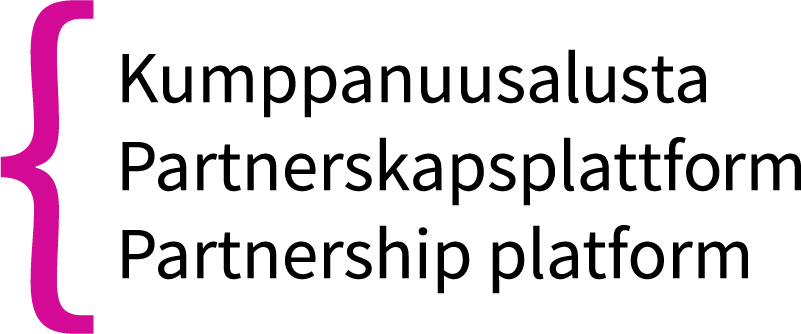Here is how to register with the Partnership Platform using your email, which is your user ID
- Go to the homepage of the Partnership Platform and click Register.
- Fill in at least the fields marked with an asterisk (*) and click Send.
- Please note that the email address you use will always be visible in your profile and in the contact person search.
- Check the Inbox of the email address you provided. Open the confirmation message you received and click Confirm registration request.
- Check the Inbox of the email address you provided again. Open the confirmation message you received and retain the password sent to you.
- Go to the registration page of the Partnership Platform and log in using your email address and password.
- Change the password when you log in for the first time.
- Complete any missing information in your profile. If any mandatory information is missing, you will be automatically taken to the profile page. Please note that the phone number you provided is shown in your profile and in the contact person search. Providing a phone number is optional.
Once you have registered, you can log in later to the Partnership Platform with your email address and password. You can modify your information later using the My profile section in the top bar.
Each login session is active for three hours at a time. The system will then log you out unless you continue your session.
Creating a workspace on the Partnership Platform
Workspaces can be created by registered persons who are responsible for the coordination or administration of the workspace topic. You must have the right to create a workspace for the topic by your work. A member cannot create a workspace for a topic that is under the responsibility of another party unless the aim is to collect thoughts from the members of a certain network on the topic, for example.
Creating workspaces is free of charge, and there are no limits to the number of workspaces you can create or restrictions to their purpose. You can also create workspaces for small tasks. However, the administrators will monitor the platform throughout the beta phase to ensure that the platform is used for the purposes for which it is intended, and that the content created on the platform is not identical to the content already available on the kotoutuminen.fi or kotoutumisentukena.fi services.
How to create a workspace
- Log in to the Partnership Platform
- Move the cursor to Workspaces in the menu and click Create new workspace
- Enter a descriptive and concise name for the workspace and click Create workspace. The workspace is now ready.
- Proceed to the workspace and click on the three dots on the right-hand side of the heading. There you can for example modify the workspace details, change a picture and invite people. At a minimum, enter a description, themes and target groups for the workspace.
- Use the settings to select whether the workspace is public or hidden/private.
Public workspaces should be used only in exceptional cases. If a workspace is public, the registered members can see the materials uploaded to and discussions conducted in the workspace, among other things. If a workspace is private, only its public information is visible to the users, such as the workspace introduction, status (i.e. in preparation, active or archived) and the workspace administrators. A private workspace can be joined by invitation only.
Workspace administrator
When you create a workspace, you automatically become its administrator. Workspace administrators have more extensive rights than workspace members.
As an administrator, you can also:
- define the purpose of the workspace
- configure the workspace’s publicity settings
- send invitations to join your workspace to Partnership Platform members and persons external to the community
- accept or reject any requests to join
- create and manage all discussion threads in the workspace
- save and manage all the workspace’s files and folder structures
- manage the workspace members’ rights
- delete or archive a workspace